
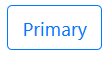
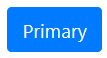
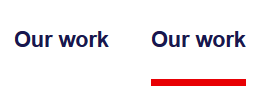
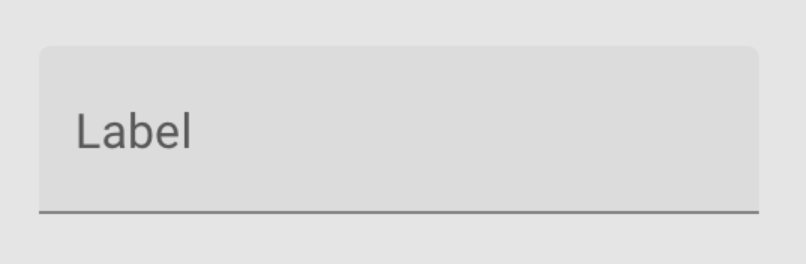
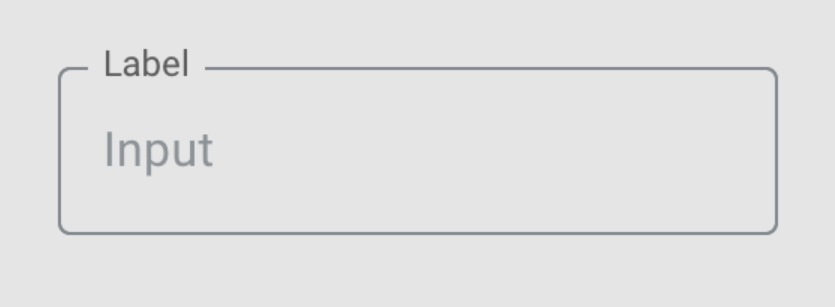
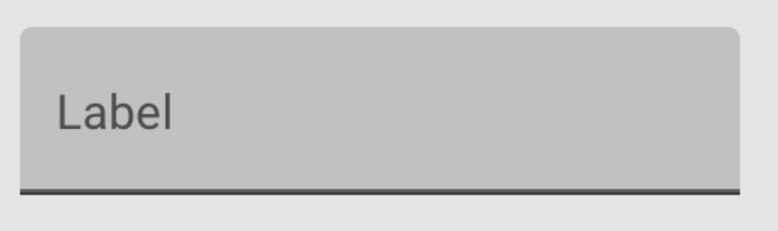
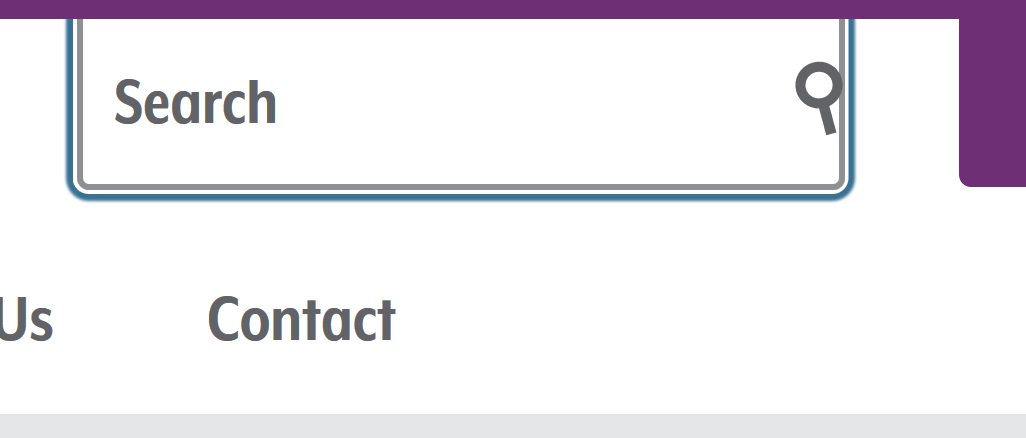
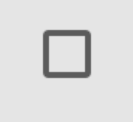
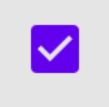
A series of examples showing the visual display (in images, sorry) for various UI components for the improvement of the understanding document on non-text contrast.
Should be seen in the light of the criteria text, particularly the first bullet:
The visual presentation of the following have a contrast ratio of at least 3:1 against adjacent color(s):
User Interface Components: Visual information required to identify user interface components and states, except for inactive components or where the appearance of the component is determined by the user agent and not modified by the author;
The pass/fail process below is intended for discussion by the AGWG, not for direct use in an official document. It is important to consider Focus Visible (2.4.7) and text contrast (1.4.3) during this process.
For each active UI component styled by the author (including styling of colors behind/adjacent to the component) the following must be true:
A set of examples for things that could pass (or be out of scope), ignoring un-styled components:

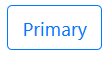
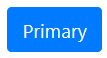
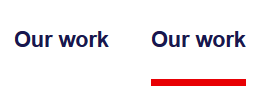
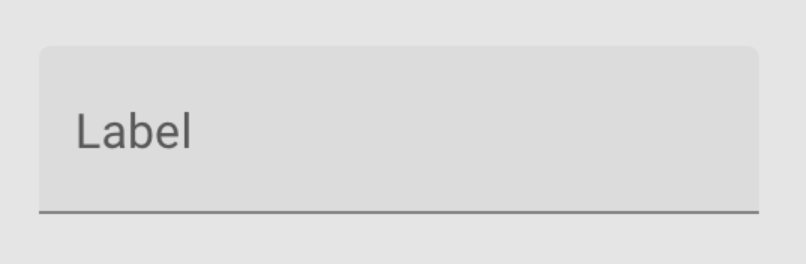
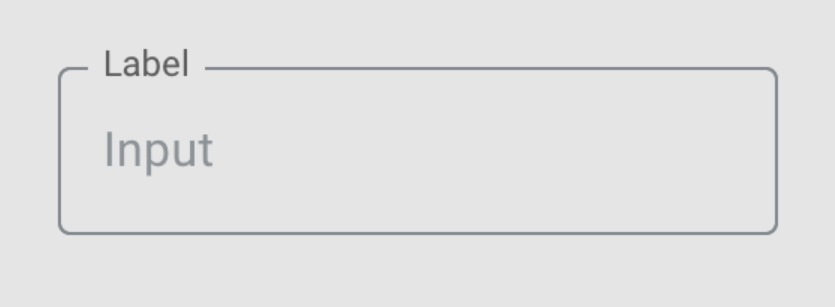
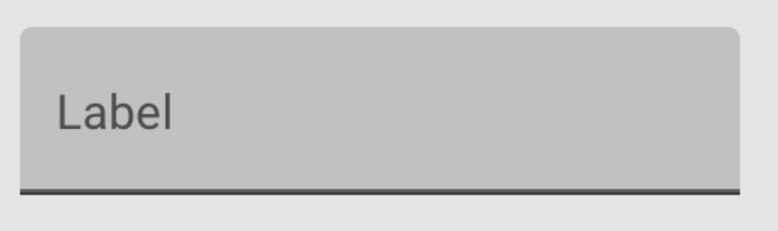
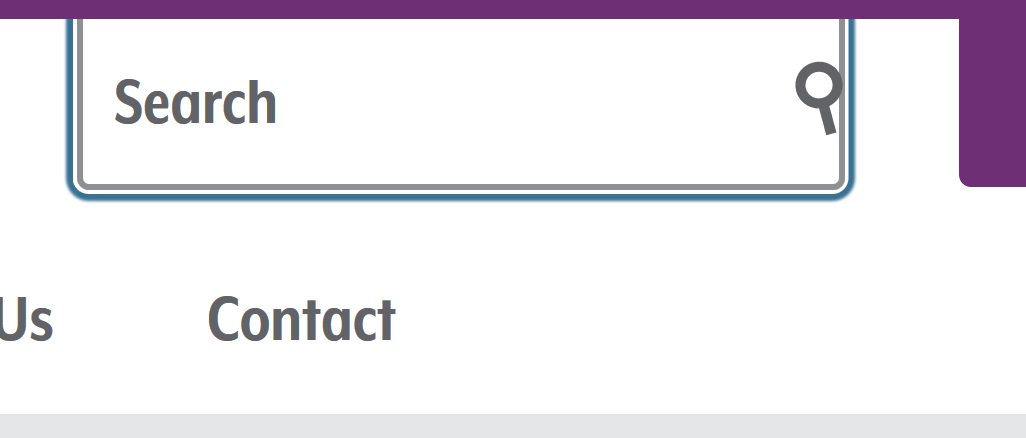
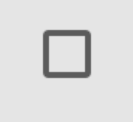
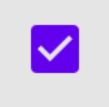
Testing & screenshots done primarily in Firefox, where browser defaults were used I've added other variations underneath, mouse-over each or select it to see the file name with browser name.
Click on an image for a large clear version of that thumbnail.
| Example | Default | Focus | Hover | Active | Selected | Pressed | Checked | Visited/unvisited | Expanded | Pass/Fail & Notes |
|---|---|---|---|---|---|---|---|---|---|---|
| 0.1 plain submit | 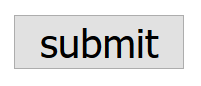 |
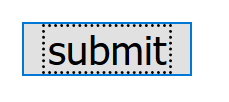 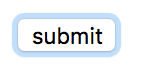
|
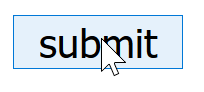 |
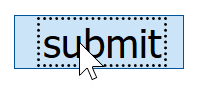 NB: Note that the text moves slightly on mouse-down.
NB: Note that the text moves slightly on mouse-down. |
Same as 'active' | Same as 'active' | NA | NA | NA | Pass: As the plain, default view of a button it falls into the 'unmodified' exception.
If there were a background, including a simple |
| 0.2 plain text input | 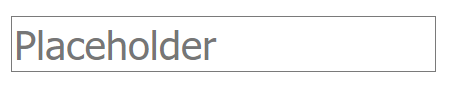 |
 Addition of blinking carrot line |
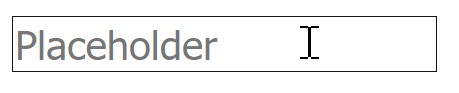 Change in pointer. |
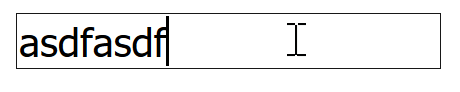 Placeholder replaced. |
NA | NA | NA | NA | NA | Pass: Default view of a text input it falls into the 'unmodified' exception. |
| 0.3 plain text link |  |
  
|
 Change in pointer. |
NA | NA | NA |  |
NA | Pass: Default view of a link falls into the 'unmodified' exception. | |
| 1. Knowability search | 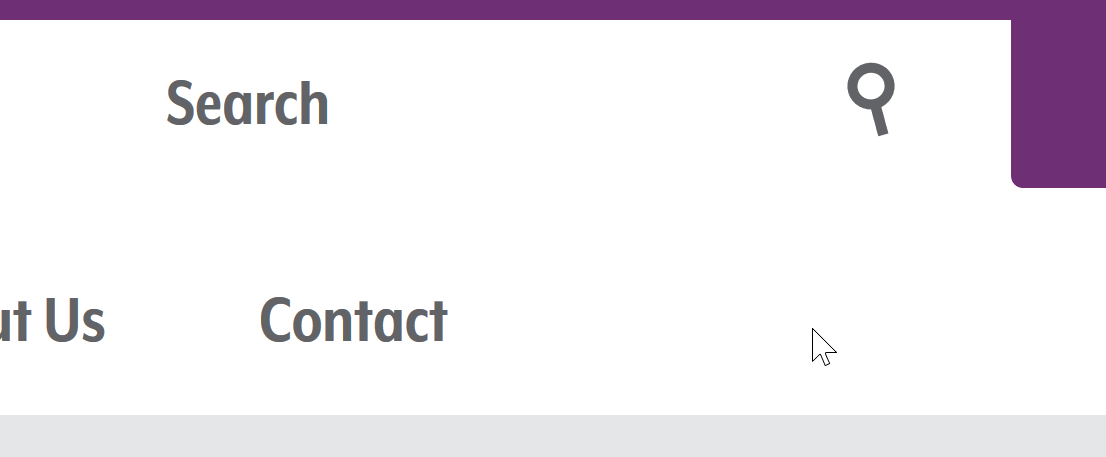 |
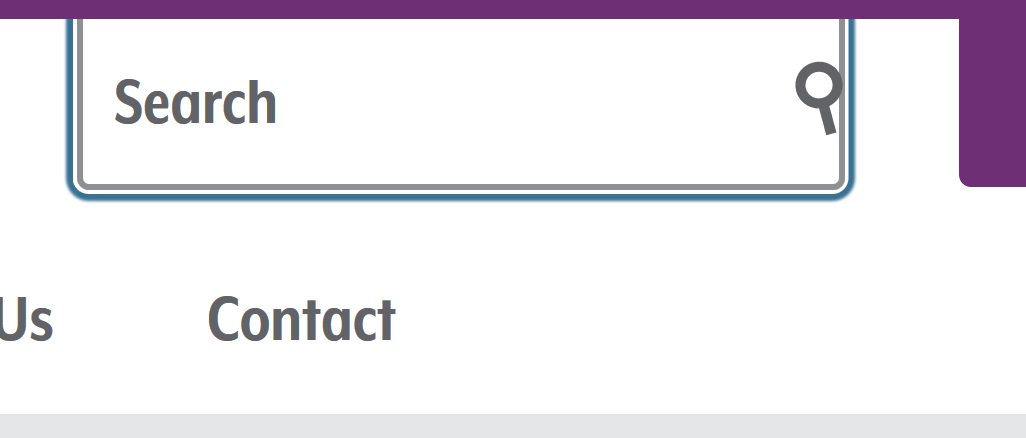 |
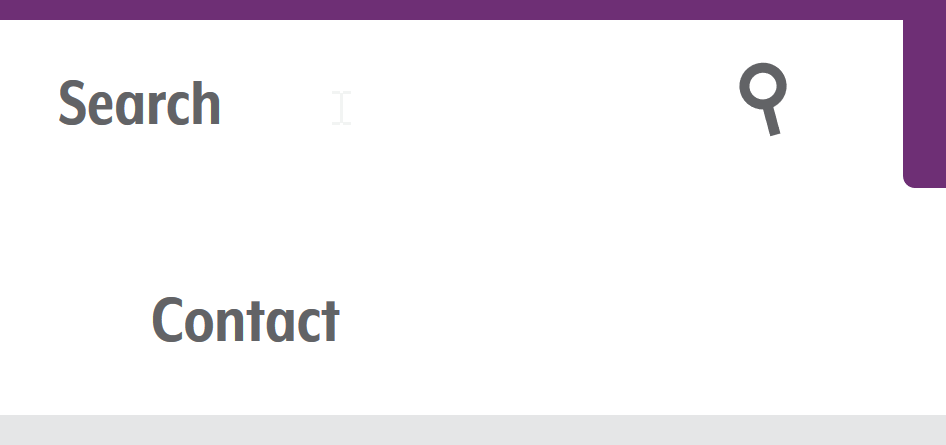 |
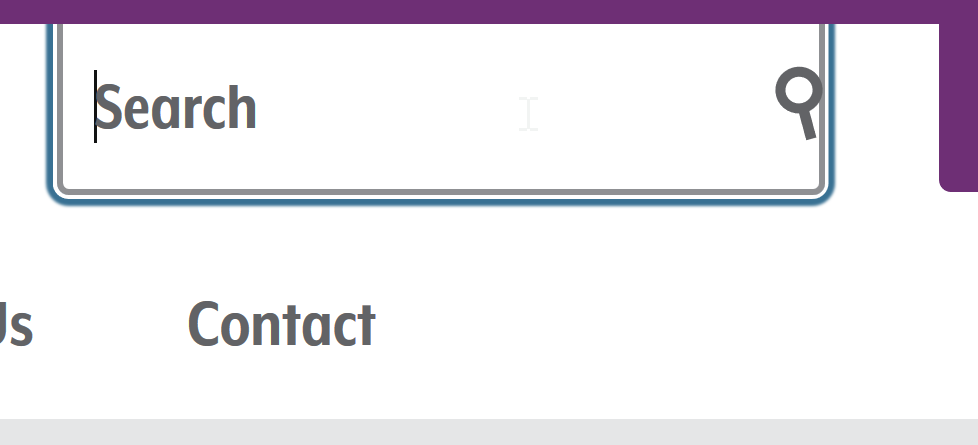 |
NA | NA | 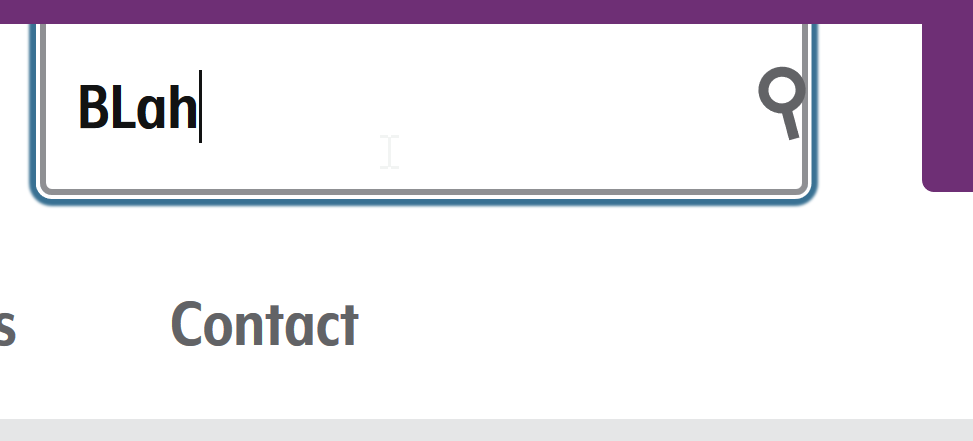 (Using 'checked' as filled in. |
NA | NA | Pass: Text and icon convey existence and approximate boundary, with contrast. Focus state clear. Change in pointer for hover, no other state changes. |
| 2. Github repo-nav (<a>) |
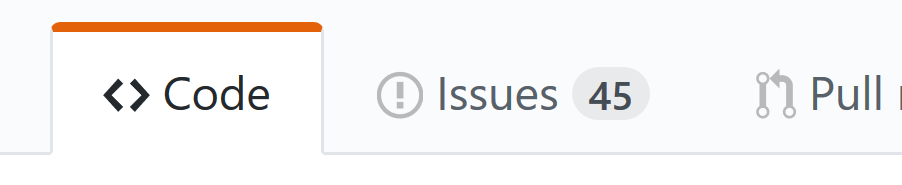 |
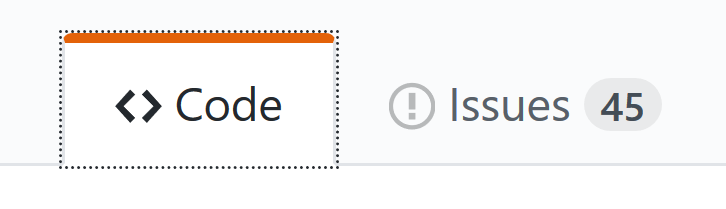 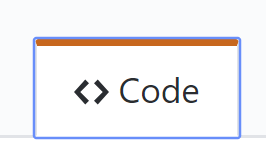 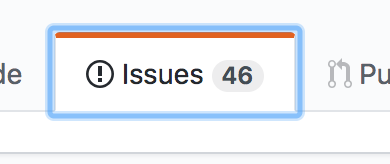 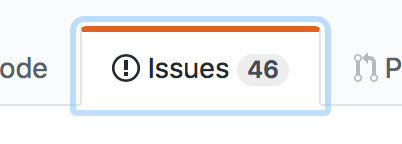 |
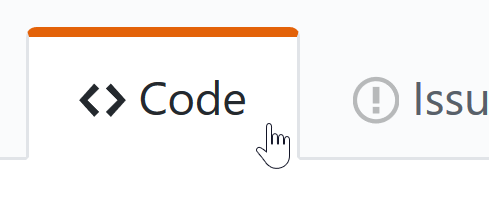 |
NA | Same as default | NA | NA | Same as default | NA | Text and icons convey existence and approximate boundary, with contrast. Focus state fails, as the white background is author created and the default Mac-Chrome and Safari focus indicator is 2:1 against white. Selected state (if you consider the orange bar selected?) is 4:1 against white, so would pass. |
| 3. Github unfollow <a> role=button, aria-expanded/haspopup/label |
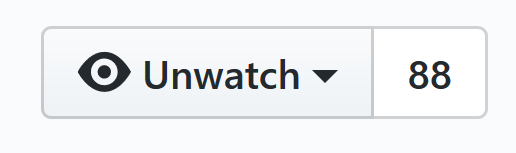 |
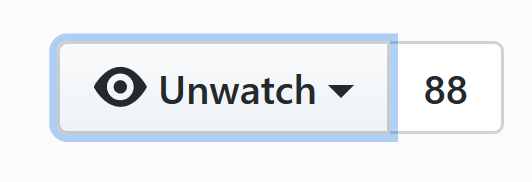 |
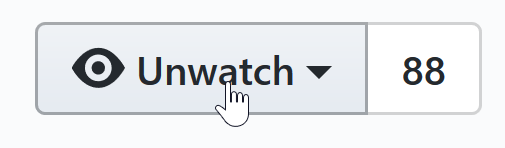 |
NA | NA | NA | NA | NA | 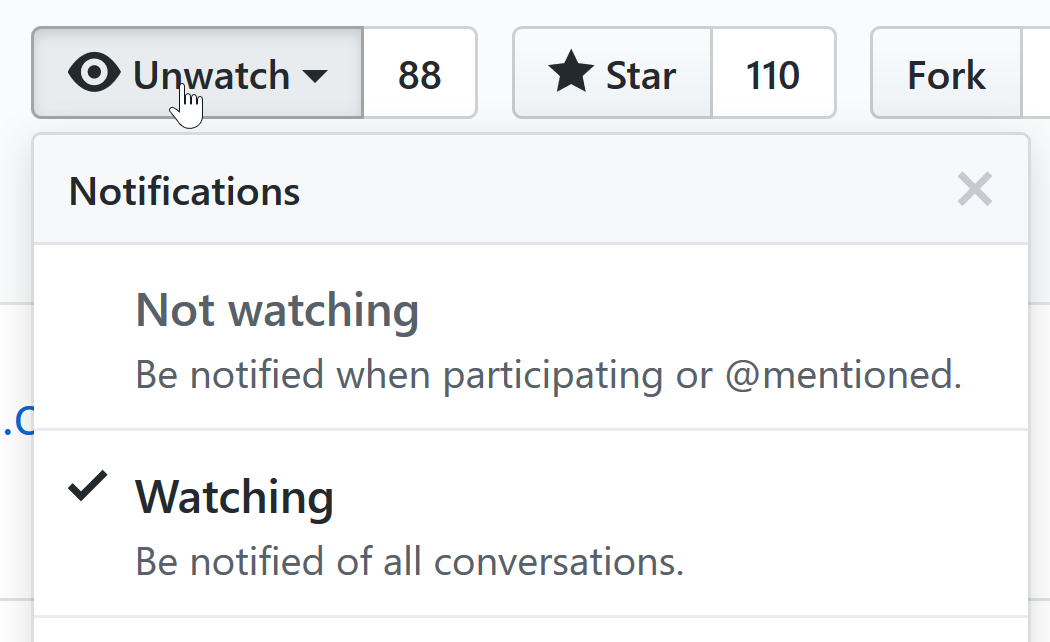 |
Text and icons convey existence and approximate boundary, with contrast. Focus state fails with 1.6:1 with light-blue (from box-shadow) against white (or grey). Hover changes the focus indicator. Expanded has a minimal change on the button, but assuming that the presence of the drop-down counts as a visible change. |
| 5. WAI site nav | 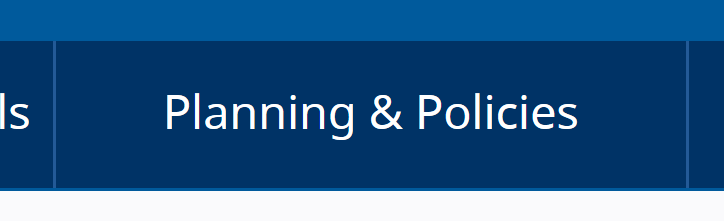 |
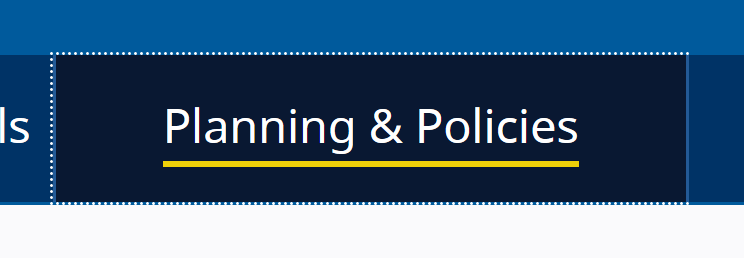
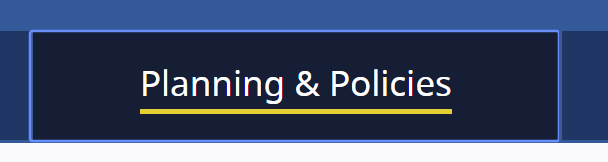
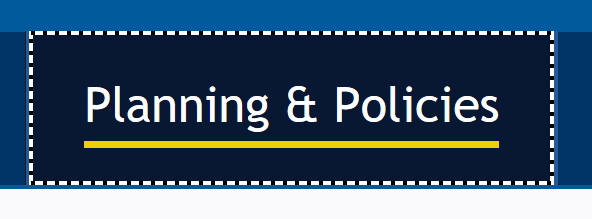
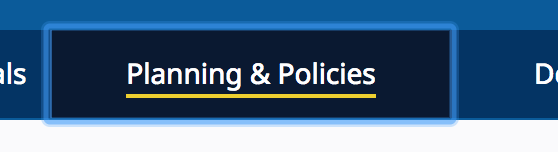
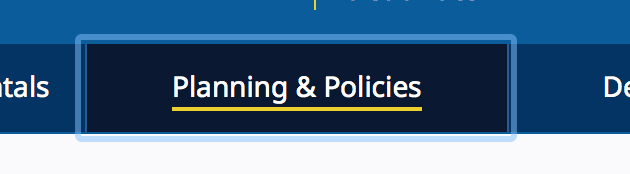 NB: Firefox reversed the colour of it's focus, using white instead of black dots.
NB: Firefox reversed the colour of it's focus, using white instead of black dots.
|
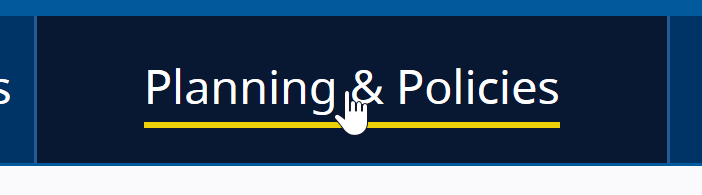 |
Same as default. | 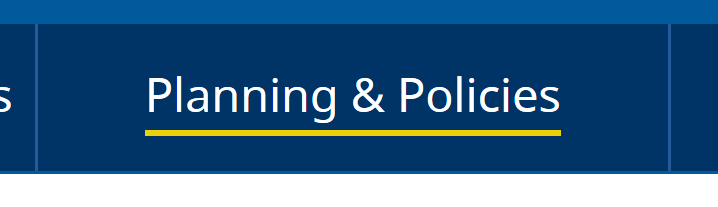   Has aria-current="location", note that selected & focus creates a new state with slightly different colour scheme.
Has aria-current="location", note that selected & focus creates a new state with slightly different colour scheme. |
NA | NA | Same as default | NA | Pass: Contrasting text indicates presence and approximate area. Focus passes with the yellow underline being added (NOT due to default outline indicator). Hover passes with pointer change. |
| 6. CNN nav. | 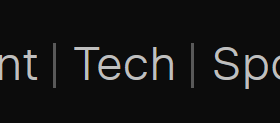 |
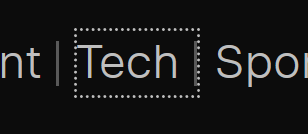 NB: The dotted line is author-set. |
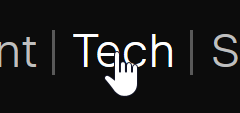 |
Same as default. | NA | NA | NA | Same as default. | NA | Pass: Contrast of the text indicates presence and approx area. The focus state is small, but white on black. Hover changes the pointer, the change to the text doesn't factor into the pass/fail. |
| 7. Adobe nav <a> role=button, aria-expanded/haspopup |
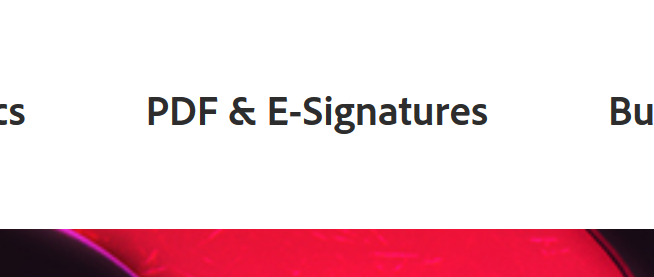 |
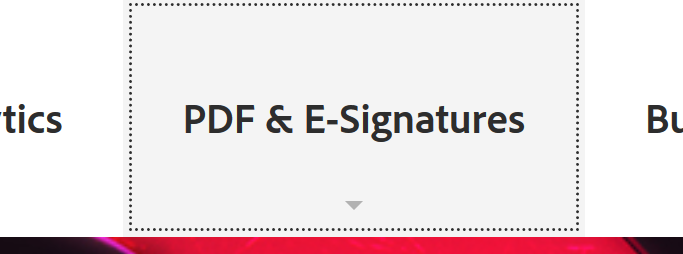 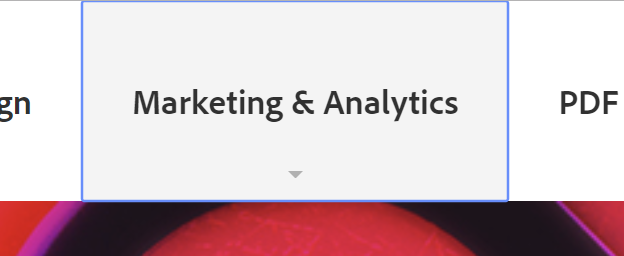 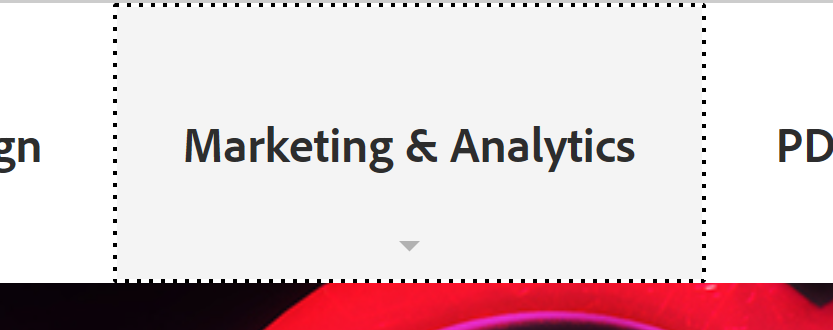 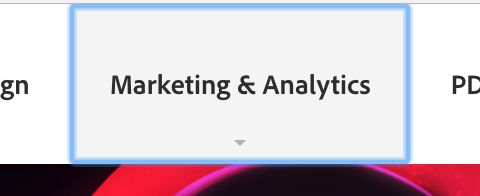 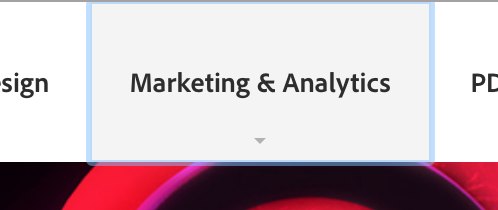 |
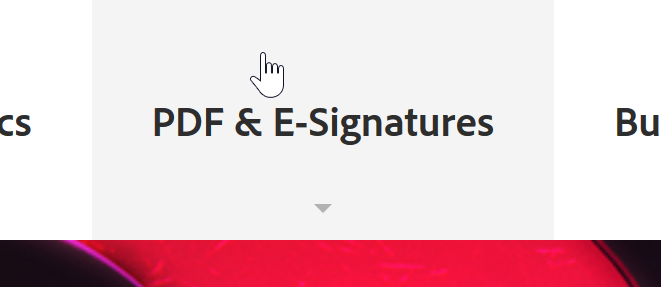 |
Same as expanded. | NA | Same as expanded. | NA | Same as default. | 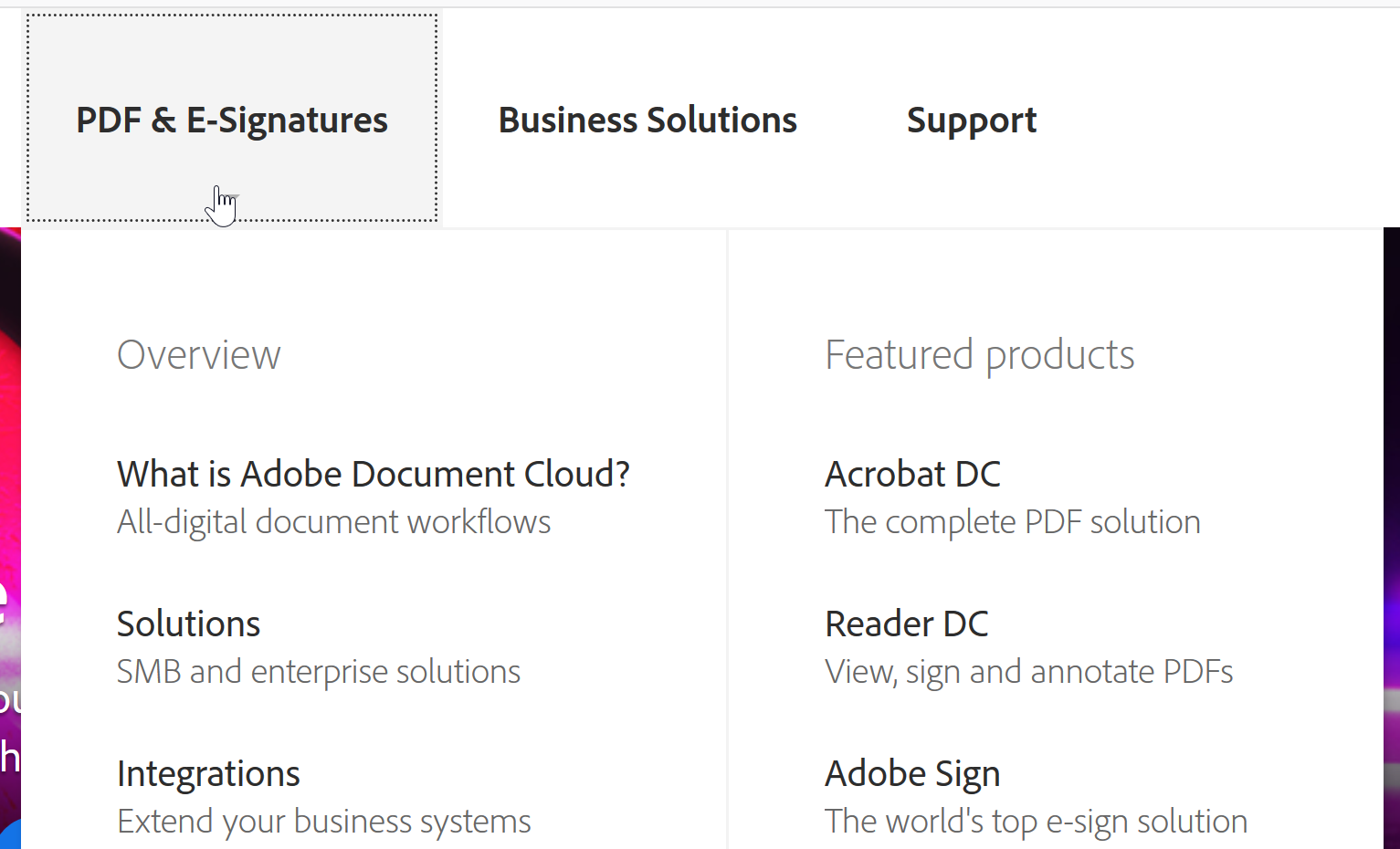 |
Fail (on Mac): Contrast of the text indicates link.
Focus indicator (browser default) fails in Mac Chrome / Safari, and the small arrow under each link doesn't have enough contrast either. Hover changes the pointer.When the menu is expanded (state of expanded?), the component doesn't change, but the drop-down appears. |
| 8. Levelaccess link | 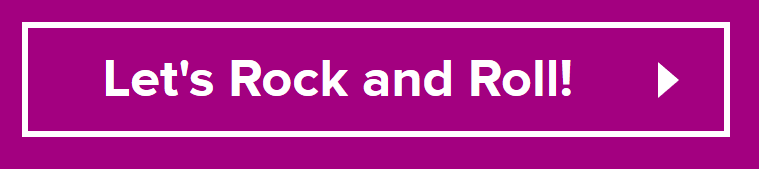 |
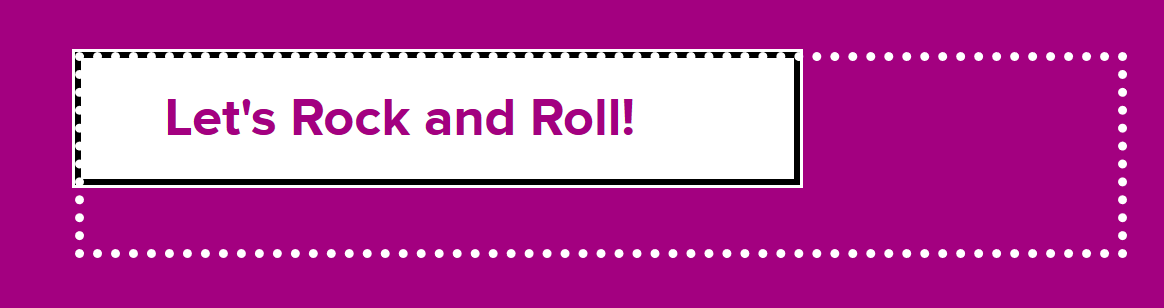 |
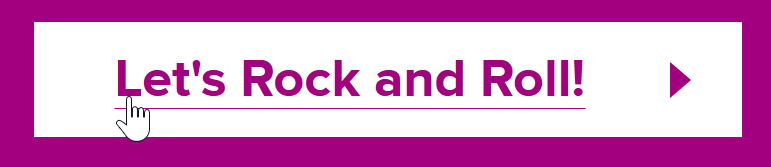 |
NA | NA | Same as focus/hover. | NA | Same as default. | NA | High contrast throughout, slightly odd area for focus outline which is larger than the hit area but doesn't confuse the location of the link. |
| 9. Funka menu |
 |
 NB: Blue line is author provided. |
 |
 |
NA | NA | Same as default. | NA | Pass: Contrasting text indicates existence and position. Focus passes due to underline being added, the blue/grey changes against white is 2.9:1. Hover changes the pointer.Selected (current page) reverses the contrast (black/white), so very 'contrasty'. |
|
| 10. Funka Search | 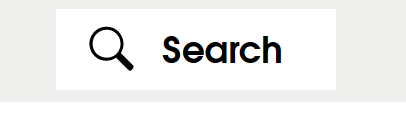 |
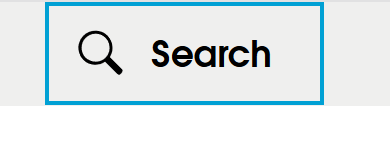 |
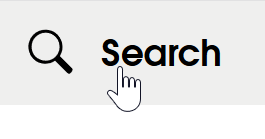 |
 |
Text and icon indicate existence and area. Fail: Focus indicator doesn't have sufficient contrast, blue against grey is 2.5:1, against white is 2.9:1. Hover changes the pointer. Selected: Visual indicator of the search box opening underneath would pass. |
|||||
| 12a. Material design, underlined inputs | 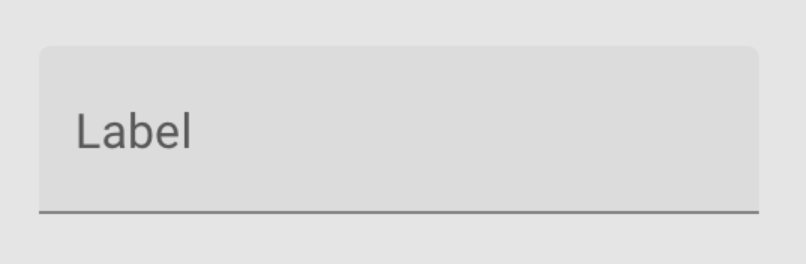 |
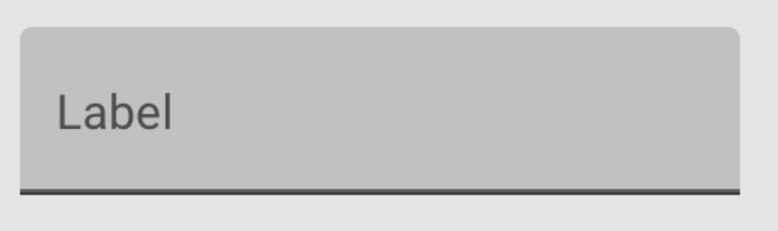 |
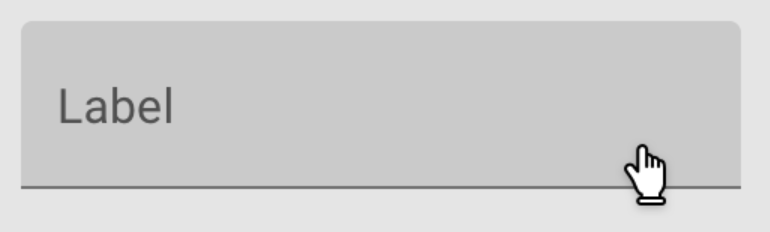 |
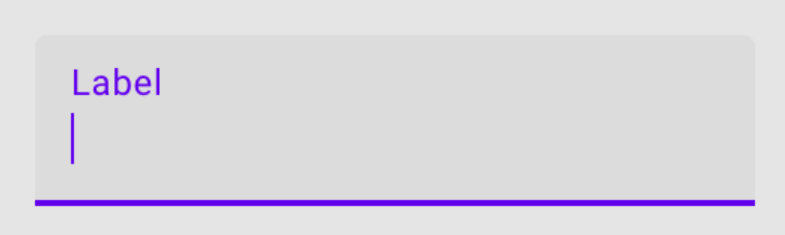 |
Pass: Text (5.6:1) and the bottom-border (3.1:1) indicate presence of text input. Focus passes because the bottom-border changes (gets thicker), and the text & bottom-border maintain contrast. Hover changes the pointer. Selected (if that's the correct state name for a text field when typing in?) maintains contrast with purple on grey, and and the purple / grey contrast 3.1:1 with each other, and the carrot is added to the content of the field. |
|||||
| 12b. Material Design, outlined inputs | 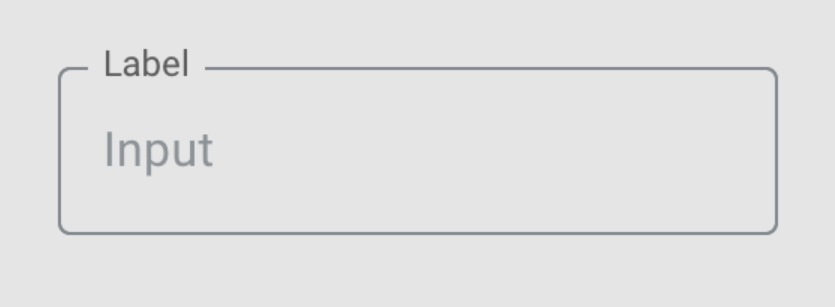 |
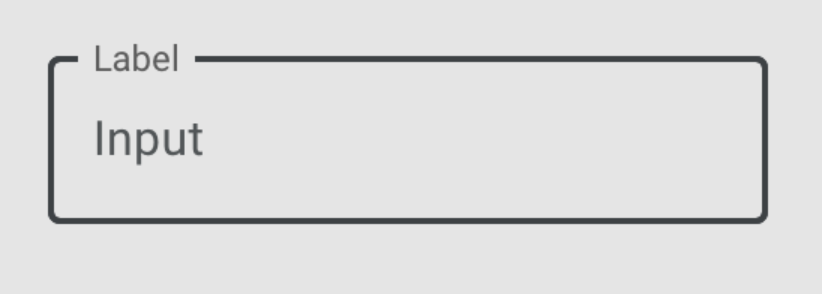 |
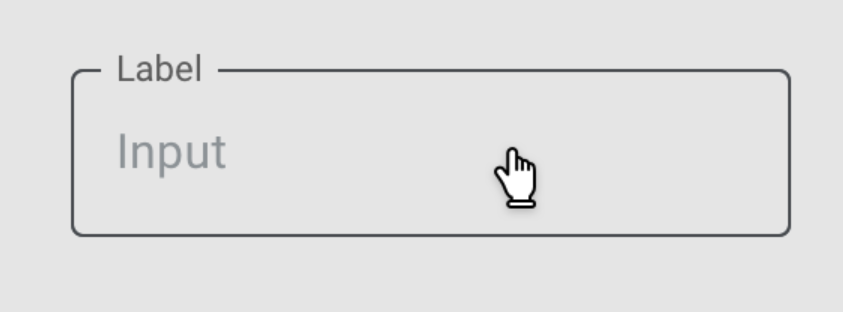 |
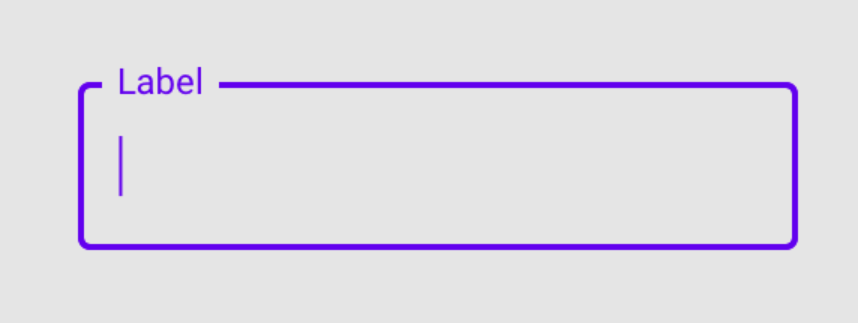 |
Pass: Text (5.6:1) and the border (3.1:1) indicate presence and area. Focus passes because the border changes (gets thicker), and the text &border maintain contrast. Hover changes the pointer. Selected (if that's right for a text field?) has over 4:1 contrast with purple on grey. |
|||||
| 13. Material design checkboxes | 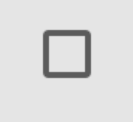 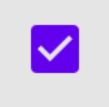 |
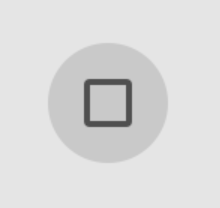 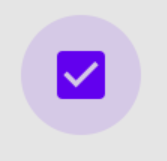 |
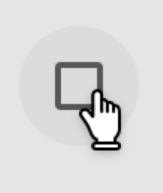 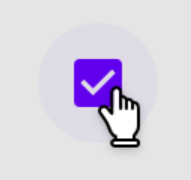 |
NA | NA | 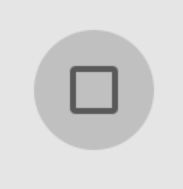 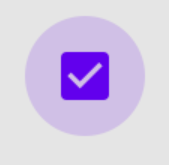 |
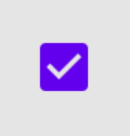 |
NA | NA | The dark grey and purple provide good contrast for the default state. Fail: The focus indicator (a round shaded area) is 1.3:1 against the adjacent colour. Hover uses the pointer, and the "checked" tick has good contrast. |
| 14. Gofundme donate name | 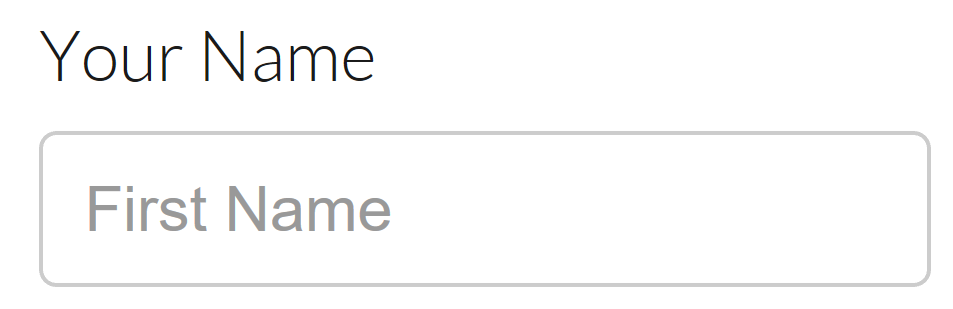 |
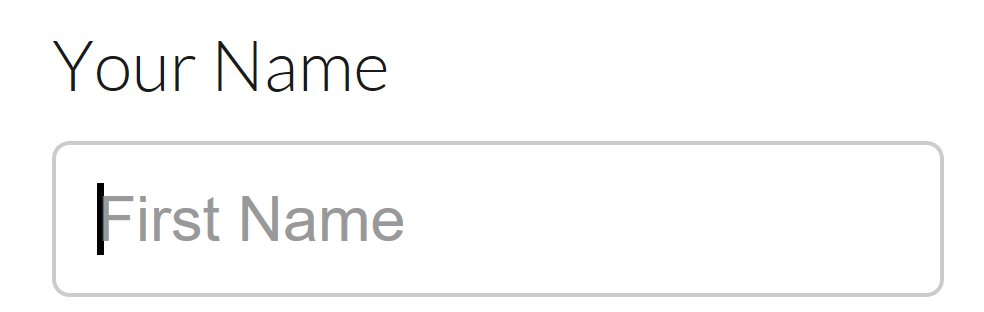 |
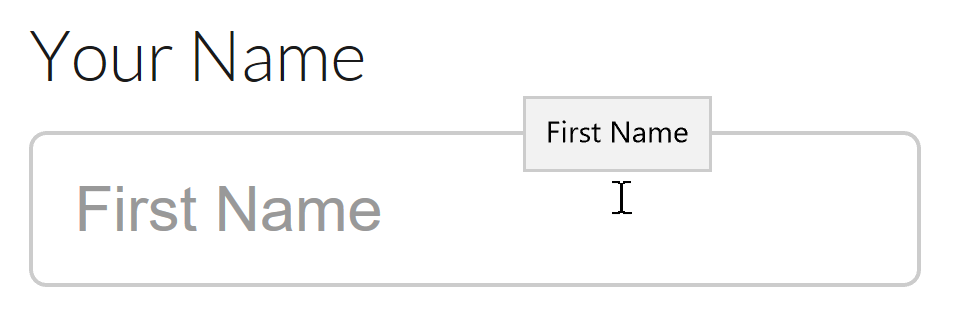 |
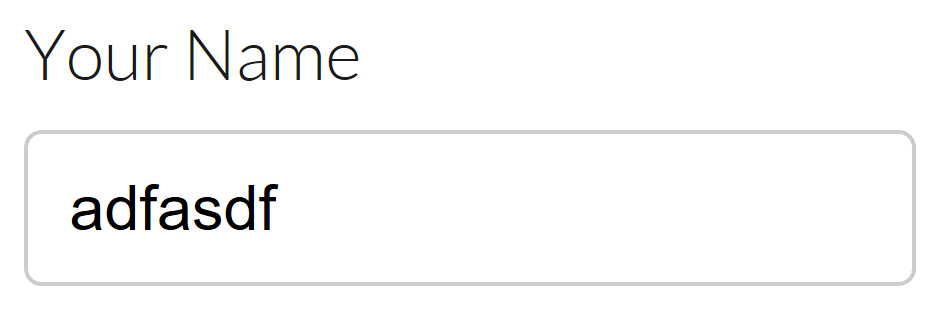 |
NA | NA | NA | NA | NA | Fail: The text (placeholder) is not contrasting (2.9:1 at 18px regular weight), the border 1.6:1. Focus also fails, there is no indicator except the flashing text-edit carrot. Hover is ok, changes the pointer, and adds a hover effect (which would probably fail Content on hover or focus). Active/text-entry is ok with contrasting text. |
| 15. Click on a state quiz | 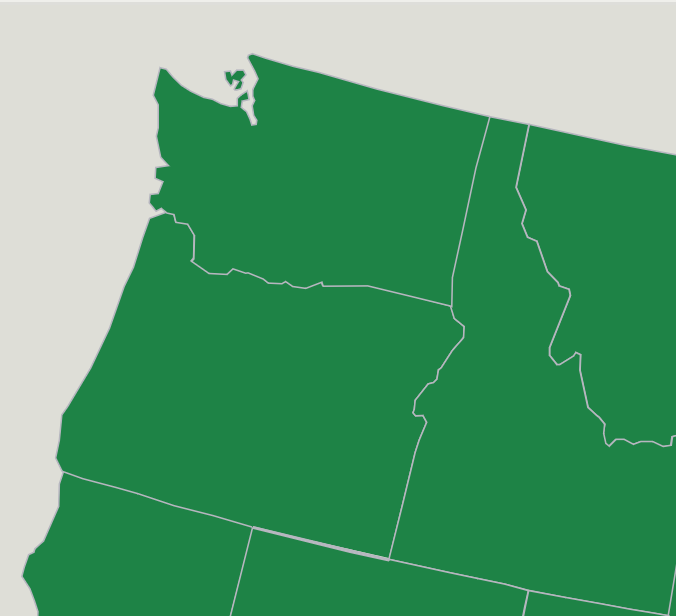 |
NA (not keyboard accessible) | 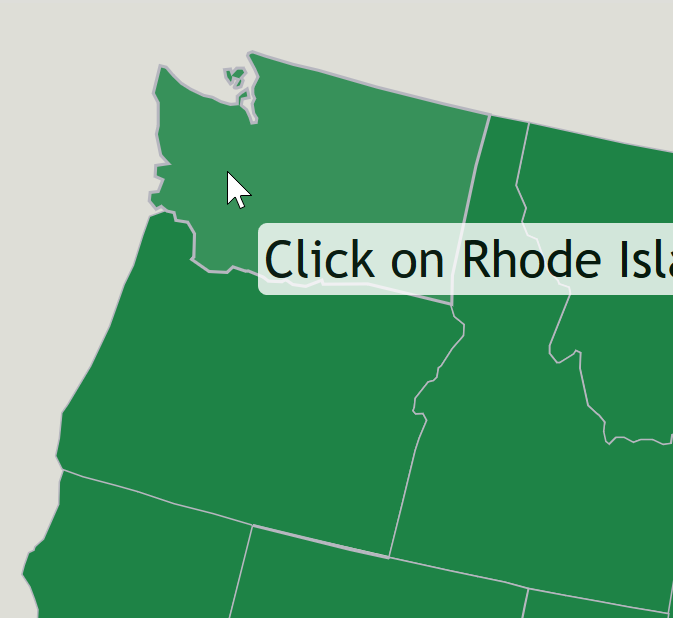 |
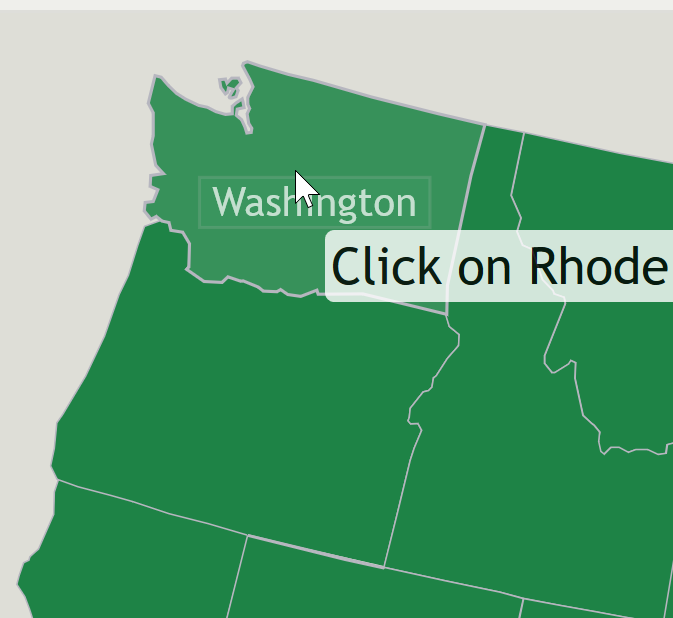 |
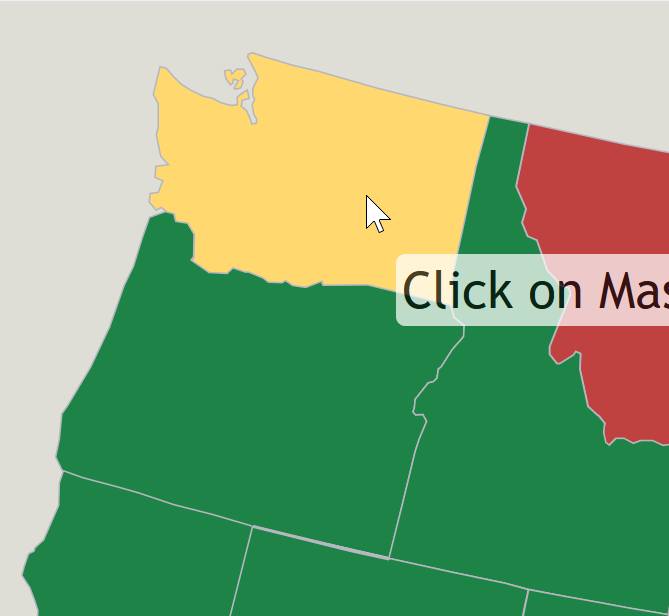 |
NA | NA | NA | NA | Fail: The grey border between green sections is 1.9:1. Hover also fails, no pointer change, and a very subtle green-colour. Active (clicking the state) also fails, adds small text at 2.7:1. Selected also fails sometimes, depending on the colour (yellow ok, red terrible), but also fails for relying on colour. |
| 16. Facebook marketplace | 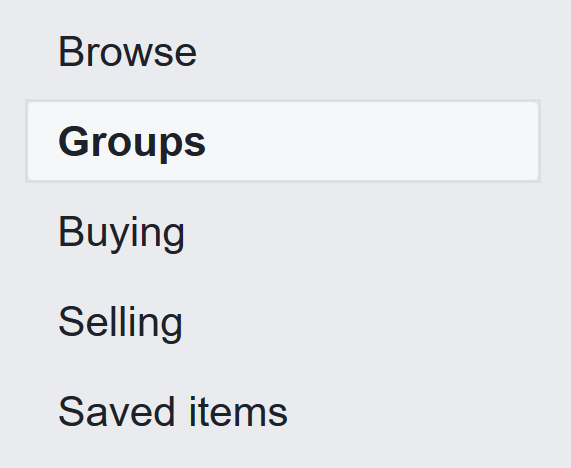 NB: Groups is selected, but look at 'browse' for the default state. |
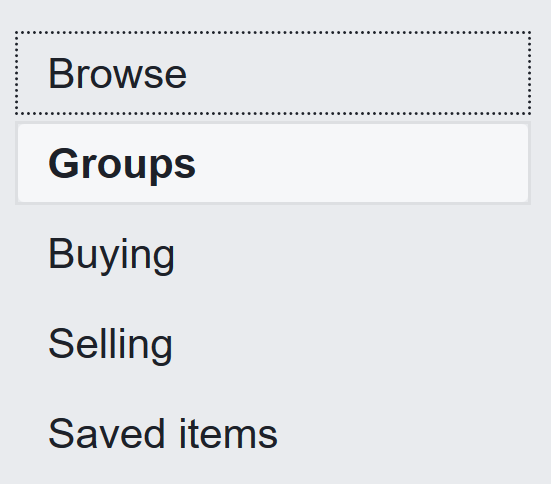 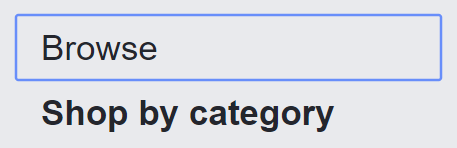 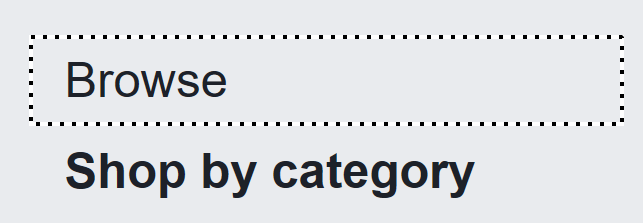 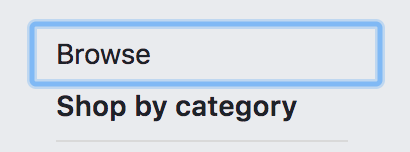 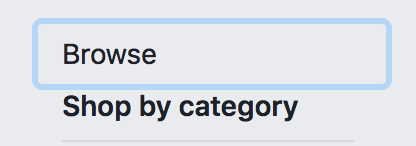 NB: Default browser focus indicator, which disappears on the 'selected' item. |
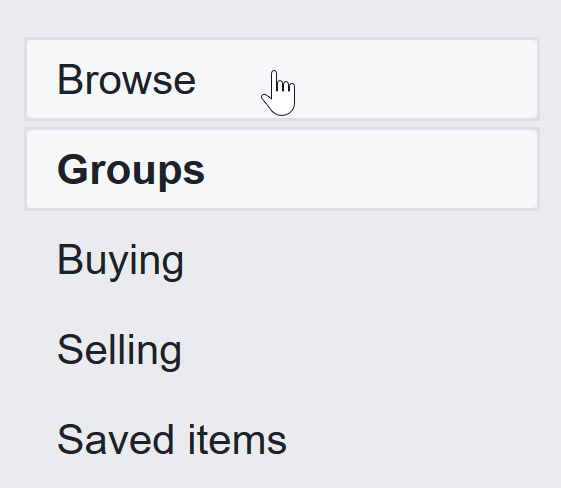 |
Same as selected/default. | 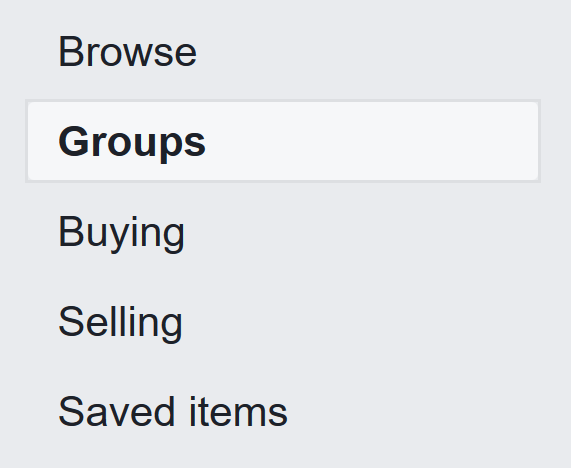 |
NA | NA | Same as default | NA |
Contrasting text passes, showing existence and approx area. Focus fails (in Mac Chrome & Safari) due to default focus indicator used on a light grey background, 2.5:1. Hover changes the pointer. Selected passes due to bolding the text. Focus on the selected item fails as there is no focus indicator (fail of 2.4.7, not 1.4.11). |
| 17. Bootstrap checkbox |  |
 |
 |
 |
 |
Fail: The default state is a light-grey on white box, 1.3:1. Focus also fails, with an indicator that has 1.3:1 contrast with white. Hover would be ok. Checked is ok, the blue on white is 3.9:1. |
||||
| 18. Bootstrap Accordion | 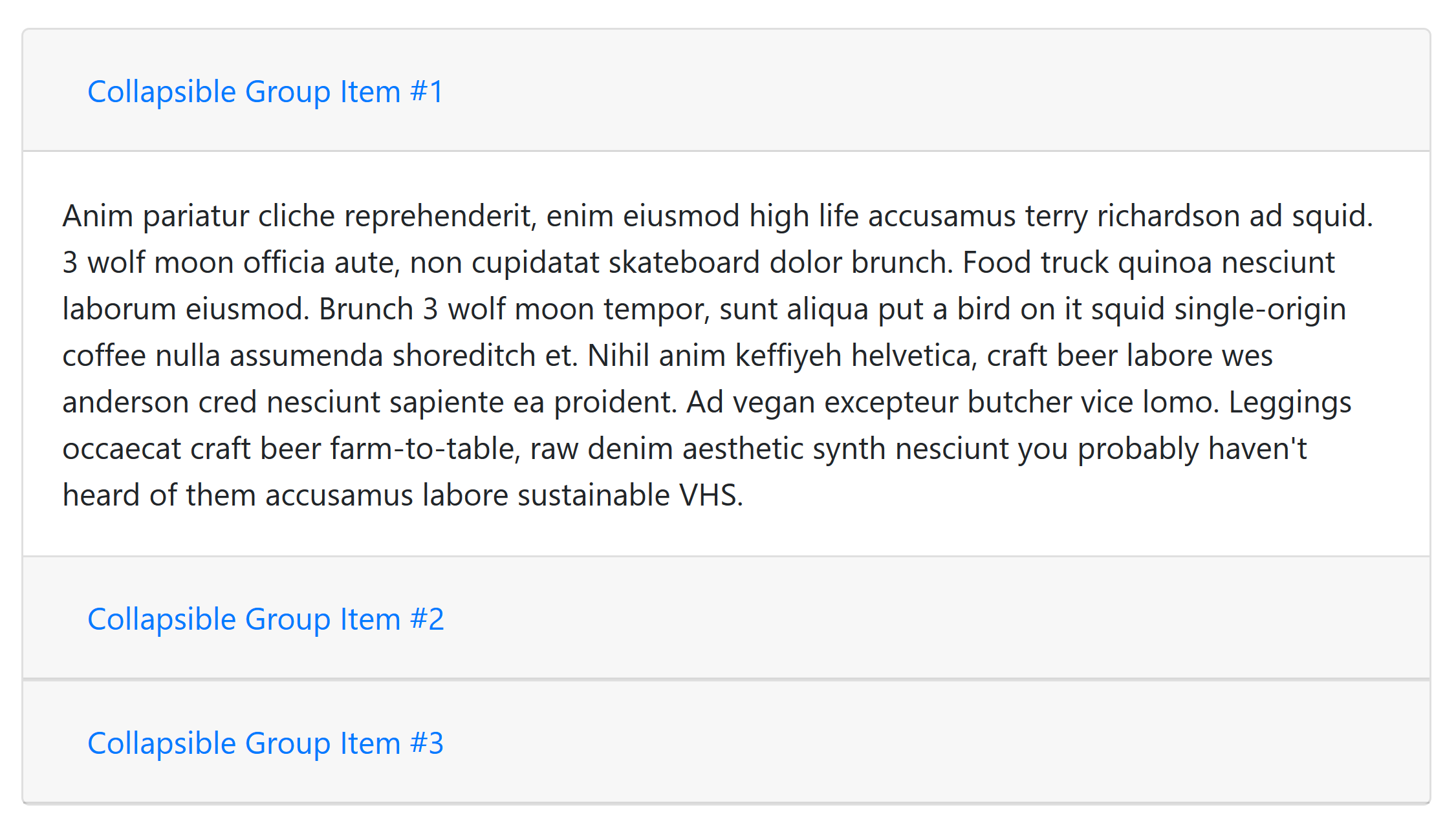 |
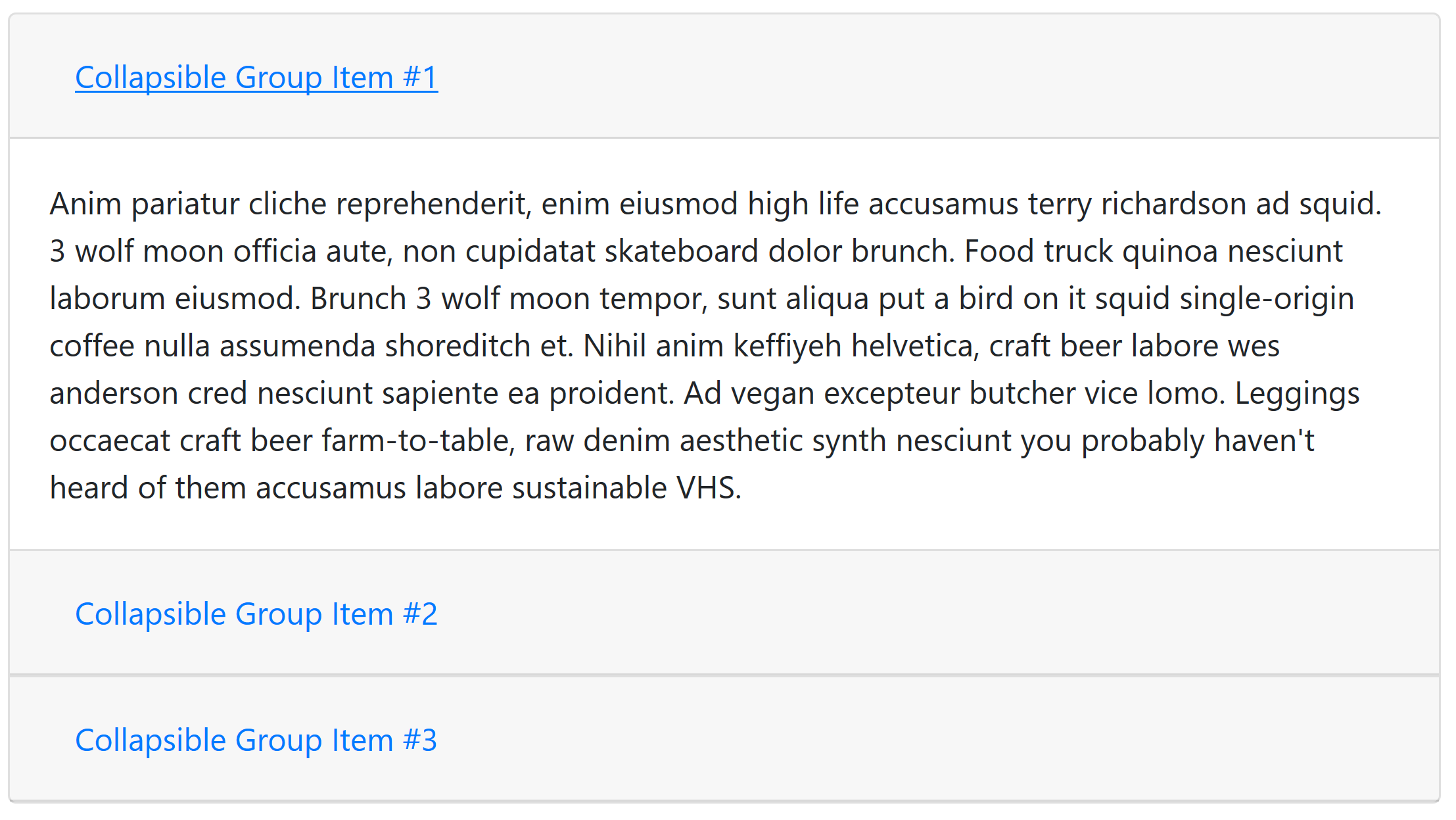 |
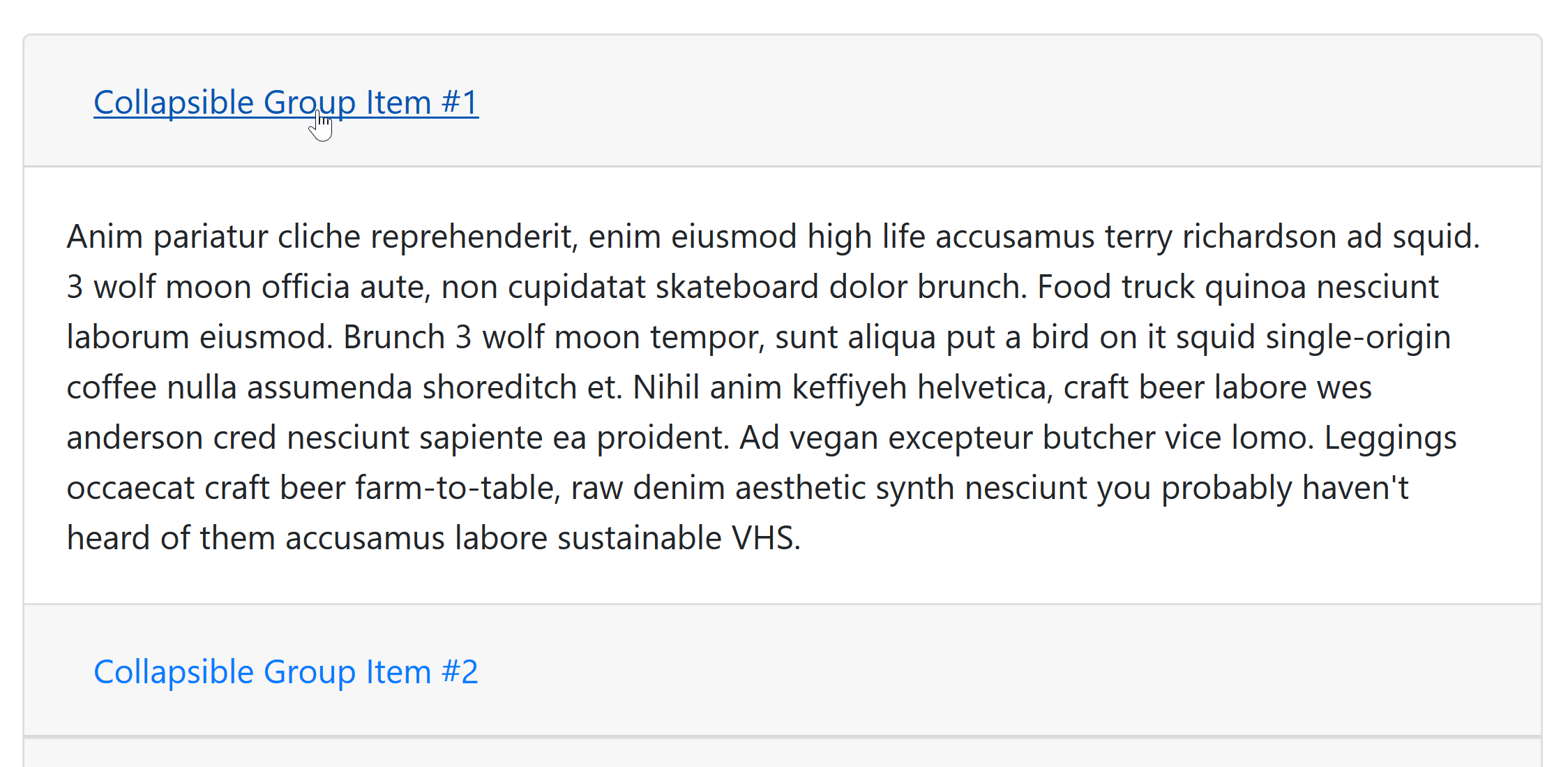 There's an almost negligible darkening of the text on-hover. |
NA | NA | NA | NA | NA | 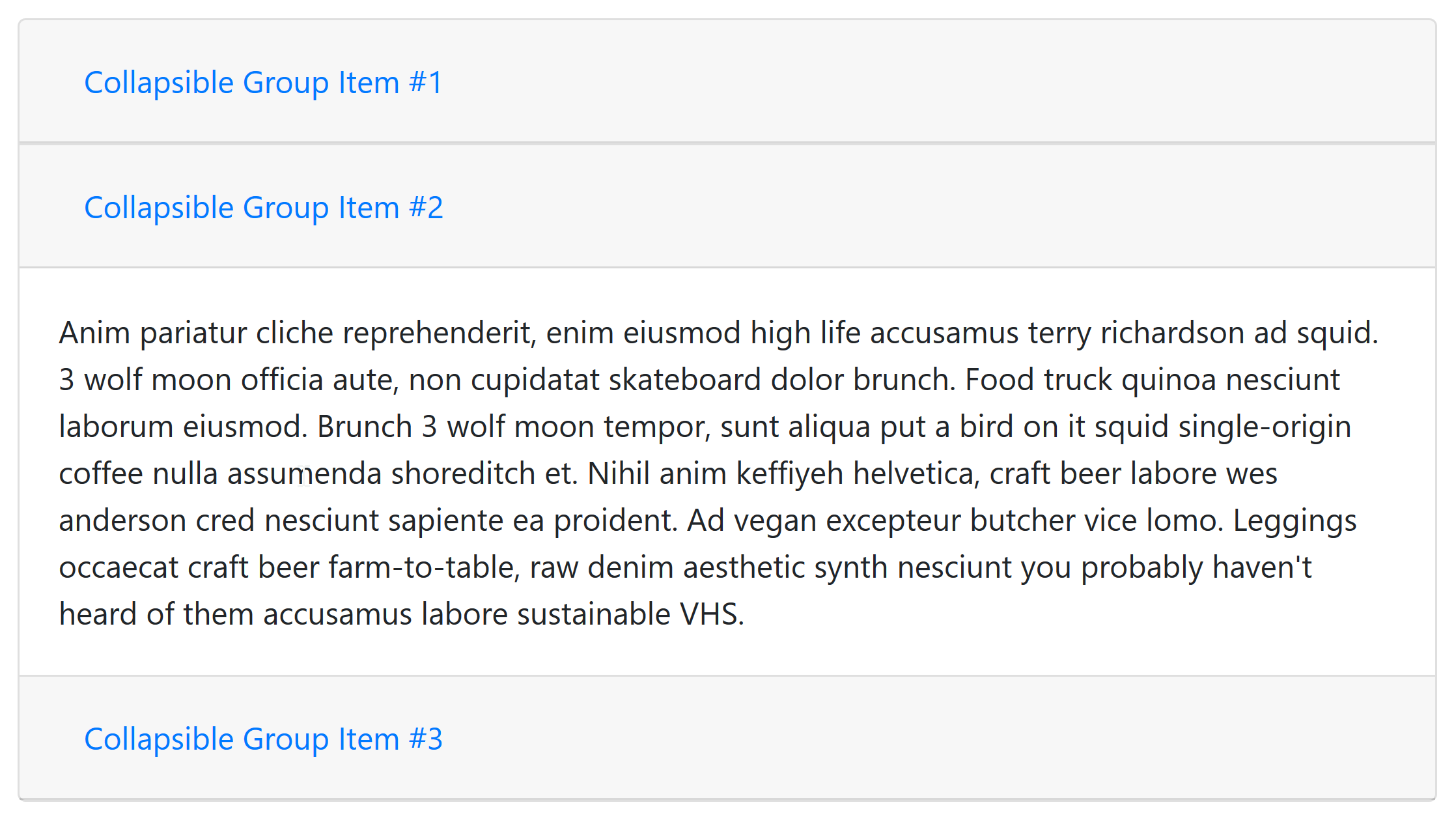 No difference from default unless hover or focus are triggered, in which case see those examples. |
Fail: The (small) blue text is 3.6:1 on the light grey, and the border/background has less than 2:1 contrast with white. Focus passes, due to the text-underline being added. Hover passes with the change of pointer. Expanded: There is no visual indicator, no reliance on colour/contrast, therefore pass? |